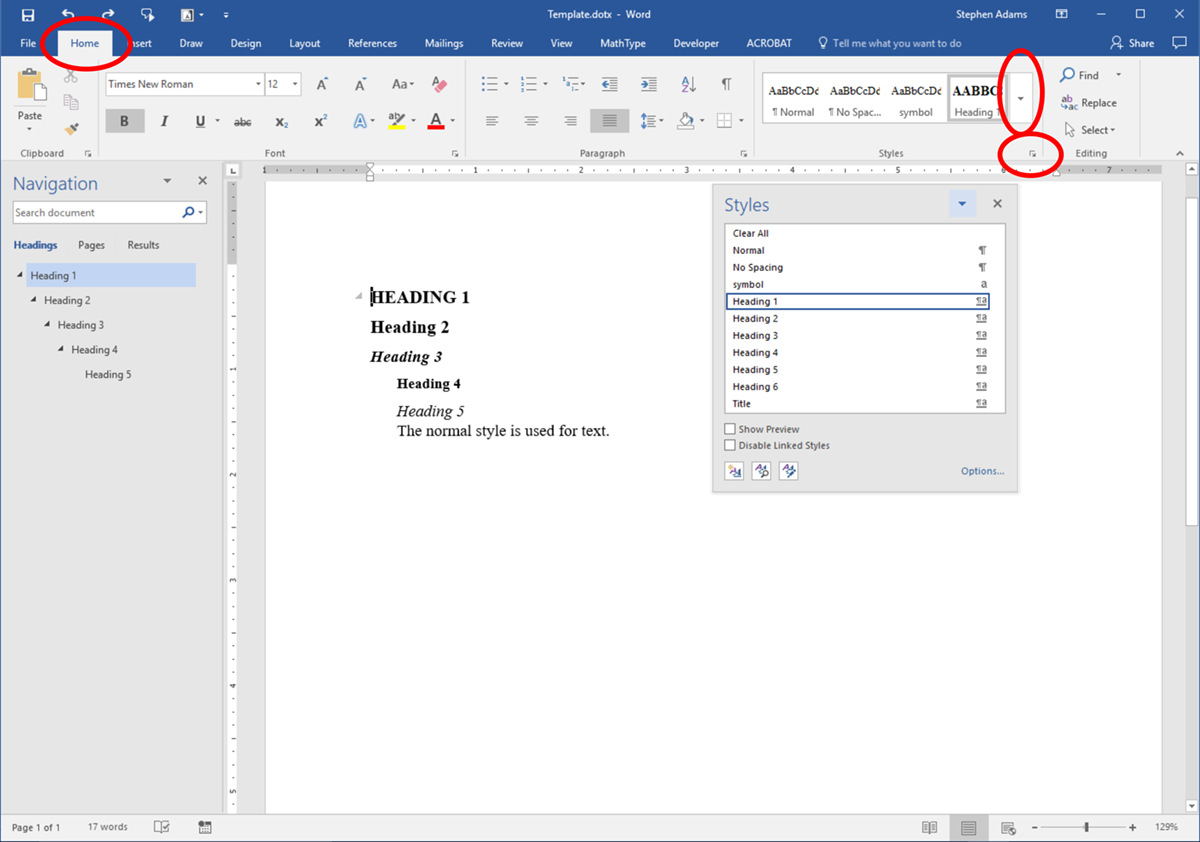Apply styles to your text
Applying paragraph styles creates an outline of your chapter. When styles are applied, the outline hierachy is displayed visually like the headings on this page.
Styles are listed in the Home toolbar. Open the styles list using the small zoom button in the bottom right corner of the Styles section (Control-Alt-Shift-S also opens the styles list). For Mac OS shortcuts use Command+Option+S. The Styles pane shows the recommended styles by default. Use the Options button at the bottom to modify the styles list to include all styles, styles that are in use, or styles in the document. The Styles pane contains both paragraph styles and font styles.
Keyboard shortcuts are faster!
- Apply the Heading 1 style: Control+Alt+1
- Apply the Heading 2 style: Control+Alt+2
- Apply the Heading 3 style: Control+Alt+3
- Apply the Normal style: Control+Shift+N
- Apply the List style: Control+Shift+L
For Mac, use Command+Option+1, 2, or 3.
Add your own shortcuts by right-clicking the paragraph style and selecting modify. Select "Shortcut key" from the Format dropdown menu (at the the bottom left of the window and press the keys you want to assign to the style (Control-Alt-N for Normal). If the the shortcut is assigned to something else, this will be shown.
With the cursor in the heading, click on the heading level from the list.
Open the Navigation window (shown on the left) in the View Tab, Show section, and selecting "Navigation Pane."